#
Wii U/Switch Gamecube adapter setup
For the Wii U Gamecube adapter, there are two options to use it. You can either use an input plugin which supports the adapter natively (in similar fashion to Dolphin or Yuzu), or you can use Massive's drivers in conjunction with N-Rage.
Before you proceed
If you have a third party adapter, you might want to skip this part of the guide entirely, and instead use your adapter in PC mode with N-Rage's Input plugin. This will likely be easier to set up, and work about the same.
In addition, some adapters (with a push button instead of a switch) seemingly can't be switched into Wii U mode, which is necessary for the methods described below to work.
#
Native input plugin
For detailed instructions, see the plugin's individual page.
#
Massive's drivers
If you want to use the adapter with other plugins, it's necessary to install drivers which will make the adapter act like a standard DirectInput controller.
There have been reports of the drivers having problems with some third party adapters. If you don't have the official Nintendo adapter or the Mayflash adapter, proceed with caution.
If you are using Windows 11, you might not be able to install vJoy. See https://github.com/shauleiz/vJoy/issues/57 for details.
#
Installing Massive's drivers
Detailed instructions on the installation process can be found below.
#
Additional driver config
After installing the drivers, it's a good idea to change a couple of settings. In the adapter application, click on the Configure button. By default, all four ports are enabled - you might want to disable the unused ones to avoid cluttering your device list. Set the analog stick deadzones to 0 (you'll be able to adjust the deadzone in Project64 later on). Check Disable ports on exit to disable vJoy devices after you're done using the drivers. After you're done, click on Save and Close.
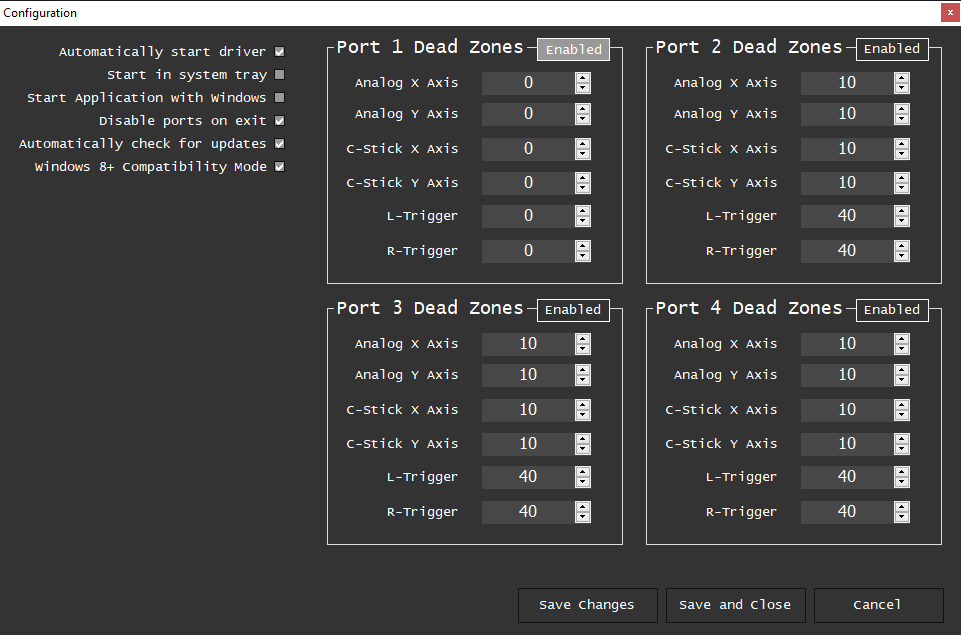
#
Controller calibration
Some Gamecube controllers come with analog stick offset out of the factory. Unfortunately, Massive's drivers don't calibrate the stick centers, like a real console would do. To compensate for this, you can callibrate the controller in Windows. In the adapter window, click on Windows Gamepad Info, then double click on vJoy Device. Go to the Settings tab and click on the Calibrate button. Follow the instructions in the calibration wizard. After finishing, your stick should be properly centered.
#
Project64 setup
Use N-Rage's Direct-Input8 V2 1.83 for the controller plugin. For convenience, GiBoss has created a preconfigured profile with all the binds already set up. Download the profile, then load it by clicking on the Load Profile button.
After loading the profile, make sure to select vJoy Device in the Devices tab, as well as uncheck Real N64 Range.
Additional information on how to use N-Rage can be found on its own page, linked below.